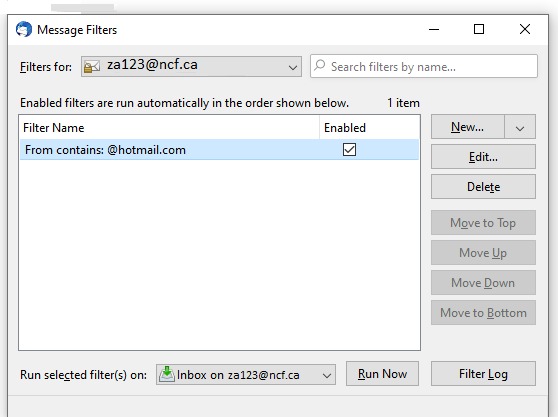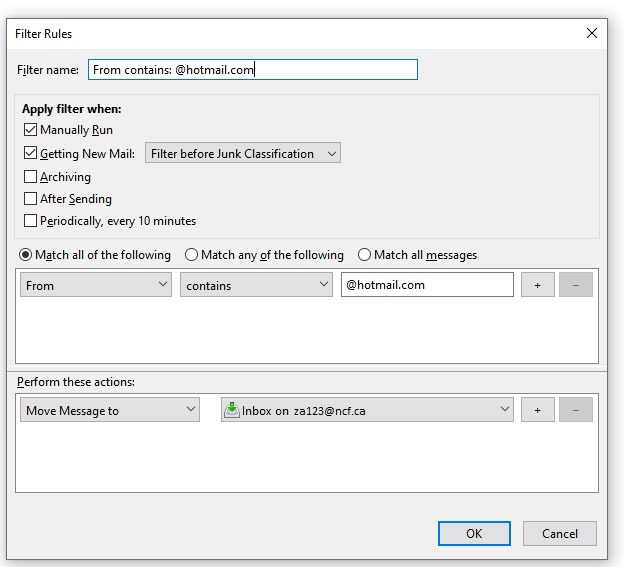Thunderbird Filters
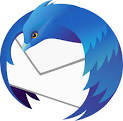
|
Thunderbird can filter emails coming into the Inbox of an email account when it is open. This is done while emails are being loaded into the Inbox or new email messages are coming in. If an account for email is an IMAP account on Thunderbird, the webmail filters to filter out spam handle all of the spam filtering. However, if you primarily use Thunderbird for accessing email, you may want to use Thunderbird email filters for filtering out specific emails. POP email accounts would require Thunderbird filters for spam control since emails are accessed from and saved on local Thunderbird database files.
Creating a Thunderbird Filter:
1. Click on the menu button at the upper-right corner of the Thunderbird window.
2. Click on, ‘Message Filters’, in the opened menu and again in the sub-menu.
3. In the, ‘Message Filters’ window, click on the, ‘New…’, button.
|
4. A, ‘Filter Rules’ window will appear on the screen. Enter in a name for the new filter you would like to create, next to, ‘Filter name:’.
|
Now, you can click on, ‘OK’, on the button next to, ‘Cancel’, to return to your Inbox.